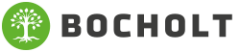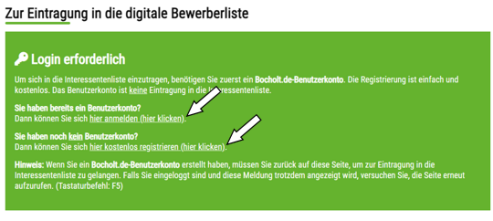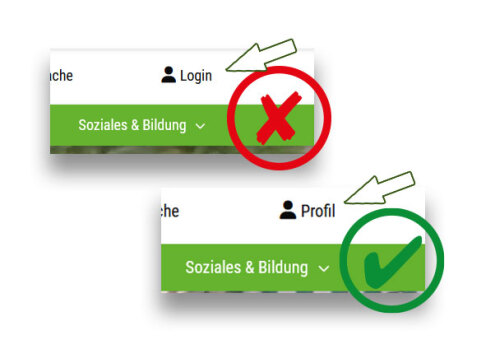Instructions: to the application
Step 1) Create user account
You must have a user account on bocholt.de in order to be entered in the municipal list of applicants. The user account is not an entry in the list of applicants.
If you already have a user account, you can register in the green field above under the item "register here". If you do not yet have a user account, you can create one by clicking on "register here" in the green field above.
Step 2) Enter data
If you are newly registered or have logged in with your existing account, you can now start applying for a residential property.
Step 3) Check login
To apply, it is important that you are logged in to bocholt.de with your user account, otherwise you will not be able to apply.
You can see whether you are logged in - in the desktop view (on PC or Mac) at the top right, in the mobile/laptop/tablet view in the menu at the bottom. If it says "Profile", you are logged in.
If you are not logged in, it will say "Login".
Important note: Depending on the browser, the "Login" button may still be displayed despite a successful login. In this case, try to refresh the page by pressing F5 on the keyboard.
Step 4) Call up page "Application procedure"
Go to the page for the application procedure now. You can find the page at www.bocholt.de/wohnbaugrundstuecke/bewerbungsverfahren.
Step 5) Click button "Apply here"
On the right-hand side in the first position you will find the button "apply here...", which you click.
Note: Depending on your browser, the login notice may still appear here despite a successful login. In this case, try to refresh the page by pressing F5 on the keyboard.
Step 6) Enter personal data
The page for applying for a residential property will then appear.
You must enter your personal details there. Spouses and partners must be listed at the top, not as members of the future household. Under the drop-down field Salutation, you can select the field Spouses or Cohabiting partners to enter your partner.
Step 7) Check data and accept privacy policy
An overview with your personal data will then appear at the end. You should check this. Under your personal data you will find the information on data protection which you must accept by ticking the box below the text.
Step 8) Send application
At the end, you must submit the form.
You will then receive an e-mail confirming that your application has been sent to the relevant department. Attached to this e-mail you will find a PDF form with your details.
Important: If you only see a white page, you need to scroll up a little.