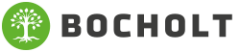Instructions for changing data
Step 1) Check login
To change your data, it is important that you are logged in to bocholt.de with your user account, otherwise it will not be possible to change your data.
You can see whether you are logged in - in the desktop view (on PC or Mac) at the top right, in the mobile/laptop/tablet view in the menu at the bottom. If it says "Profile", you are logged in.
If you are not logged in, it will say "Login".
Important note: Depending on the browser, the "Login" button may still be displayed despite a successful login. In this case, try to refresh the page by pressing F5 on the keyboard.
Step 2) Change data in the user account
The data of the main applicant, i.e. the creator of the user account on bocholt.de, must be changed in the user account itself.
This includes data such as e-mail address, name, address, etc..
Important: The data change in the bocholt.de user account must then be confirmed again using the form for the change in the applicant list.
Step 3) Call up page "Application procedure"
Changes such as marital status, partner, children or living arrangements must be made using the form itself. To make these changes or to confirm the changes to your bocholt.de user account, go to the page for the application procedure. You will find the page at the address www.bocholt.de/wohnbaugrundstuecke/bewerbungsverfahren.
Step 4) Click button "Apply here"
On the right-hand side, in the first position, you will find the button "apply here...", which you click.
Note: Depending on your browser, the login notice may still appear here despite a successful login. In this case, try to refresh the page by pressing F5 on the keyboard.
Step 5) Change personal data
The page for changing your data will then appear. There you must select the item "I would like to change my data.". The form should now display all your data from the bocholt.de user account and, if you are entered in the list of interested parties, also your data from the entry in the list of interested parties.
You can now change your marital status here in the form, add/remove members of your household or adjust your living conditions.
Step 6) Check and send data
At the end, you must submit the form.
You will then receive an e-mail confirming that your data has been sent to the relevant department. Attached to this e-mail you will find a PDF form with your changed data.
Important: If you only see a white page, you need to scroll up a little.